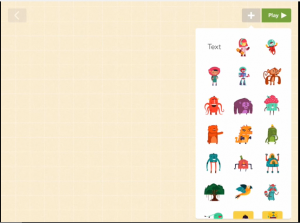This is a truly great site to use and best of all, its free.
My Experience with eduCanon
I opened up an account to play around with the platform, using one of my own videos, and here’s what I can tell you: It’s easy, and it’s fun. In less than half an hour of watching a few tutorials and reading the information on the FAQ page, I got the hang of building a lesson. (Click here to view a sample lesson I created.) From that point on, it was a piece of cake. The whole time I was building my practice lesson, I kept thinking, This is so cool. And once I got past the learning stage, I started to realize all the possibilities this platform opens up. Everything on YouTube. Everything on Vimeo. So much we could all do with that!
Here are some of the best features of eduCanon:
Embed questions at specific points. You decide exactly when a question will pop up during the video. Even better, students will not know when a question is coming. This means they really have to pay attention!
Teachers can monitor student results. When you sign up as a teacher, you create class lists, then assign lessons to these classes. As students complete a lesson, you are given a question-by-question breakdown of their responses (see sample below — green is correct, red is incorrect). This allows you to see in an instant which students are having trouble understanding and which concepts need re-teaching.
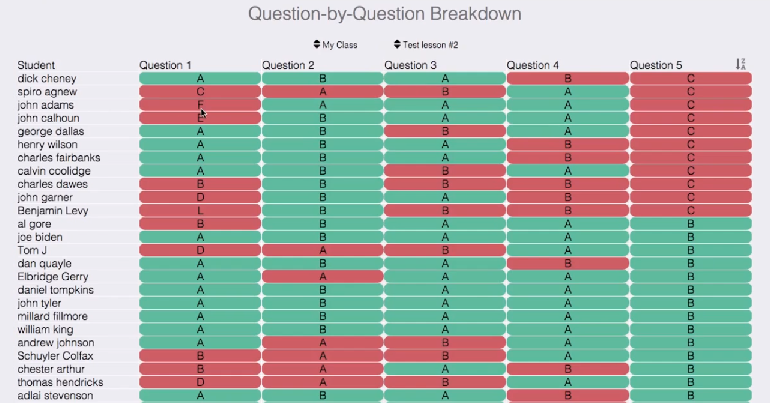
More than simple multiple choice. When building questions, you have the option to add explanations that will pop up when students choose an answer. This means even getting an answer wrong is a learning opportunity. In my lesson builder below, you can see I entered explanatory text to appear for every answer. (By the way, these only pop up after students commit to an answer.)
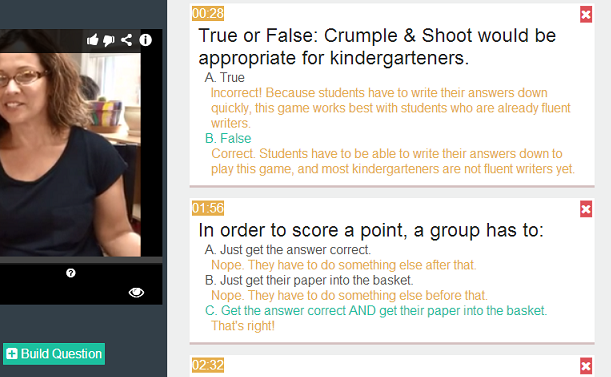
Robust re-takes. Students can re-do lessons, but eduCanon offers a way to make the process more than a simple guessing game. If a student guesses the correct answer the second time around, you can set it up so they are prompted to type in an explanation for why this is the correct answer.
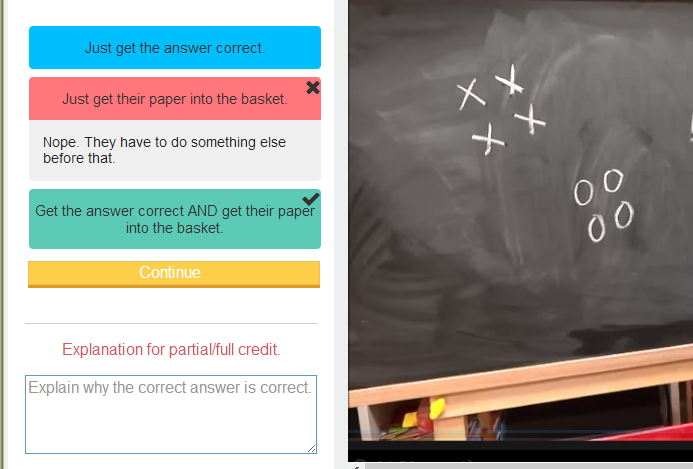
Did I mention it’s free? The site developers are committed to keeping the essential features of the site free. They are working on a premium offering at an introductory rate of $40 per year which will include features like open-ended questions (the free account only allows multiple choice), gradebook download of student scores, and access to a library of lessons created by other teachers, but the basic platform will remain free.
Give it a try!
We’re fast approaching the time of year when anything new will be a breath of fresh air for you and your students, so this is a great time to try eduCanon on a small scale. My advice would be to choose a topic that you have coming up in a month or two, find a video that would support that unit, and experiment with building an eduCanon lesson around it. Maybe you’ve wanted to try flipping your classroom, but didn’t know where to start. This would be a great first step.