Thank you Microsoft!
Two colleagues of mine recently told me that the new Microsoft Edge and the latest Chrome were so similar we could say they were the same, at least when it comes to their code. So when I found these two differences I was so happy to make Microsoft Edge my personal default.
In some areas we can say that Microsoft is growing too much too fast Teams for example.
Not so with Microsoft edge.
Like Teams, Microsoft edge’s tools work best in a non-tablet (iPad) world, They are still super cool and useful for parents and students alike.
Immersive Reader. Edge now comes with immersive reader as part of its functionality. This is huge for schools who need to find a tech tool to read certain resources to students because of services they require. On any webpage look up to the (…) ellipsis on the top right
Select Read aloud and then choose the voice, and language you wish to hear. You can adjust the speed of the reading as well.
PDF Inline Annotator. This is not the real name for this feature, I am not even sure there is a real name all I know is there should be. this is as much of a game changer as the immersive reader.
This feature works best on a non-tablet environment, but it is pretty cool what you can do with it. You can open a PDF online, in the website. NO DOWNLOADS! You will see a new toolbar that will allow you to draw in 9 colors and highlight in 6 colors. Typing still is not a part of this package, but I can see it coming soon. 
After you draw you can then save it to your computer as a PDF file. This is great for those students whose teachers use many resources from the web and currently use the “free” websites. They always are full of ads and malware. The other alternative is OneNote, which for many, is just too robust and lately has been super glitchy. Happy Annotating!