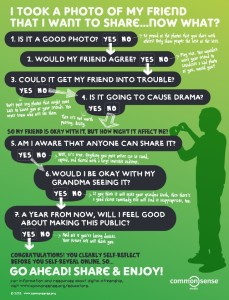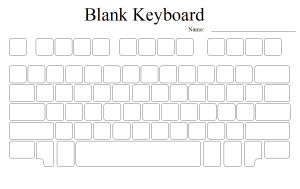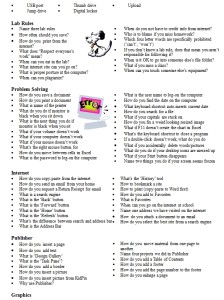As the new year approaches, the thought on everyone’s mind is how to make 2015 even more interactive, educational, and engaging for STEM students than the past year. Indeed, it has become a national priority to develop new ways to entice students to STEM careers and offer engaging ways to teach STEM that dismantles old and less-effective learning methods. From flipped learning to incorporating Learning Management Systems (LMS), to augmented reality, teachers are talking about how to keep moving STEM education forward.
According to a recent Teachercast article, 5 EdTech Trends Changing Education for the Longterm, one of the biggest trends for 2015 will be the incorporation of more apps into classroom curriculum including gamification, collaboration, self-learning and assessment apps. Terry Heick (@terryheick) at TeachThought echoed similar sentiments in his post 30 Trends in Education Technology for 2015 while pointing out the challenges of technology integration:
“Schools are getting better at thinking tech-first (not in terms of priority, but design). But they are still struggling to meaningfully integrate edtech at the learning model and curriculum level.“
Apps are potentially powerful learning tools, but good scientists are not made by apps alone — fostering collaboration and critical thinking is key to successful STEM learning, as it should also be in STEM-learning technology. Just check out Bill Church‘s recent edSurge article, How Edtech Tools Have Revved Up 21st Century STEM Instruction, for further evidence of how much technology is changing STEM education. Notes Church, “To me, the most exciting thing that I am now seeing with technology use in my classes is the blending of tools together.“
So, keeping all of this fantastic information in mind, we present the best, boldest, and brightest STEM edtech apps (many of which are free, a few of which you may already be using) that will keep your students ready to “rock the STEM” for another amazing year!
TECHNOLOGY (CODING)
1. MIT App Inventor (Grades 6-12)
Devices: Android / Price: Free / Twitter: @MITAppInventor
What could be more perfect to start our app extravaganza than an app that lets you create more apps? This new, web-based program from MIT is a simple way to teach students how to create their own apps, offering fantastic additional supports for teachers. From the 6-week training course in app-creation, to the online educator’s forum and Verizon Innovative App Challenge, you can put your school on the map and get your students excited about maker-motivated science!
2. Hopscotch (Grades 4-6)
Devices: iPad, iPhone / Price: FREE / Twitter: @Hopscotch
As a winner of both the 2013 Parent’s Choice Award and 2014 Best Educational Technology Award, this STEM education app just seems to be getting better with time. This most recent version, the Hour of Code Edition, is a perfect introduction to coding for younger grade students. With the rules students learn in this game (like sequencing, abstraction, values, and conditionals), they are able to create games, animation, and art. An excellent, free game that is highly reviewed by both parents and digital tech teachers.
3. Lightbot (Grades 6-12)
Devices: All / Price: $2.99 / @lightbotcom
According to Graphite.com, “Light-bot…was developed for kids by an undergraduate student who’s been coding since he was a kid himself.” As such, this student-centered, STEM education app teaches computer programming concepts through puzzles and problem-solving tasks. Students move a robot through a maze by using programming commands, Boolean Logic, and conditionals. This is a fun, game-based way to teach students the basics of programming. Also, check out the Hour of Code Special Online Edition!
ASTRONOMY / SPACE SCIENCE
4. Pocket Universe (6-12, College Level)
Devices: iPhone, iPad / Price: $2.99 / Twitter: @CraicDesign
This is the ultimate astronomy app that allows you to learn while you stargaze. It was also voted Best Education iPhone App by AppAdvice, as well as being an Apple App Staff Store Favorite. As a science teacher, or parent of a science student, this is a perfect, no-stress way to teach astronomical concepts in a beautiful and simple way. You can take virtual tours of all the bodies in our solar system, read the most recent astronomical news, and much more.
5. Stephen Hawking’s Snapshots of the Universe (Grades 4-12)
Devices: iPad / Price: $4.99 / Twitter: @RH_Digital
This versatile, multimedia app was selected by the Apple App Store as one of the “Best of 2014 for iPad,” mainly due to its stunning graphics and unparalleled science knowledge base. The app includes 10 astronomy-based science experiments that include video, audio, and interactive elements. Students not only learn astronomy, but basic physics – and it all comes from the brilliant mind of Stephen Hawking. Game-based science education doesn’t get any better than this!
6. NASA Visualization Explorer (Grades 2-12, College Level)
Devices: iPhone, iPad / Price: FREE / Twitter: @NASAViz
NASA (one of our awesome partners in STEM) is the hub of all astronomy science knowledge. This is a visual collection of all their space research – from the moon landings to the outer edges of the Kuiper Belt. One of the app reviews enthusiastically states that this STEM education app is “Without a doubt, one of the best apps ever…Reminded me why I was so interested in space exploration!” As a teacher or parent, this is a necessary tool for talking about the solar system, space exploration, and global climate shift.
MATH
7. Get the Math (Grades 7-10)
Devices: Web / Price: FREE / Twitter: @GetTheMath
A great platform that answers that tired question: “When will I ever need to know Alegebra?” By mixing videos, web interaction, and real-world scenarios, Get the Math shows middle and high school students how Algebra really does apply to their lives. Professionals in the fashion, sports, and special effects industries explain how they use math daily, and set up situations for students to solve. The best part about this math education app is that the situations all use notable, real people like chef Sue Torres and special effects artist Jeremy Chernick. For more real-life examples of “math in action”, check out our post on Rex Moribe, Engineering Superheroes: How a Math Program Turned a Surfer Kid Into a 21st Century Problem-Solving Whiz.
8. DragonBox 5+ (Grades 1-5)
Devices: All devices and Web / Price: $4.99 / @DragonBoxApp
Touted as the game that “secretly teaches algebra,” this math education app has won a number of significant awards for children’s educational games. Children from ages 5 and up can play an increasingly complex series of math-related games that teach algebraic rules and get them comfortable working with variables. Jinny Gudmunson of USA Today called it, “Brilliant. Kids don’t even know that they’re doing math.” This game is so much fun, it is a must-have for any teacher or parent who wants to give their student a head start in STEM concepts.
9. Mathalicious (Grades 5-8)
Devices: Web / Price: $185/teacher/year or Pay What You Can / Twitter: @Mathalicious
In order to create the next generation of scientists and entrepreneurs, it is vital to get them excited about math during the formative middle school years. Mathalicious is not only real-world based math, but it’s interactive and aligned with the CCSS. This online math education app puts students into fun, relevant situations (like learning through “The Biggest Loser,” or how to determine how much a Wii should sell for), and teaches them how to use middle and high school math to solve their problem. The best part? There is a novel, pay-what-you-can structure so that it is affordable for almost any teacher.
COLLABORATION & ASSESSMENT
10. WeLearnedIt (K-12)
Devices: iPad / Price: Free, $10/month, $995/year / Twitter: @WeLearnedItApp
This brand new STEM education app (launched in August 2014), provides a dynamic way to share assignments, track student learning, and organize student work. This is a must-have app for 1-to-1 iPad classrooms, as it allows teachers to monitor each iPad in their class on a number of levels. They can also upload rubrics, edit and share curriculum tracks, and create project-based assignments including files from external sources. Students and teachers can manage and make comments on their work through individual portfolios, making it easy to share progress with parents and other professional supports.
11. Kahoot (Grades K-12)
Devices: All / Price: FREE / Twitter: @GetKahoot
This cloud-based classroom management system is a great way to incorporate gamification in your STEM classroom. With this app, teachers can create quizzes and activities called “Kahoots.” Then, Kahoot makes it easy to do quiz-style games, with students chiming in from their personal devices. In addition, students can ask questions during a lesson or activity, which makes them more likely to interact with the information being presented. This is a must-have app, not only because it is so fun and exciting for students (and teachers!), but because the analytics available allow you to manage your students’ learning and progress so easily – and from any device.
12. Educreations Interactive Whiteboard (Grades 6–12)
Devices: iPad / Price: FREE, $11.99/month, $1495/year / Twitter: @educreations
From the innovative and interactive team at Edmodo, get ready for a stress-free alternative to purchasing an interactive whiteboard. Much like the in-the-classroom whiteboard, both teachers and students can create presentations, interactive activities, and assessments easily. Yet, this online whiteboard doesn’t require the huge up-front investment. This is a great STEM education app for incorporating project-based learning curriculum and interactive presentations.
EARTH SCIENCE
13. Project Noah (Grades 4-12)
Devices: All / Price: FREE / Twitter: @projectnoah
This app not only teaches physical science and biology concepts, but civic responsibility and journalism. Students can contribute to this crowdsourced nature journal of flora and fauna simply by taking pictures of the world around them. You and your class can also join group or global missions (did we mention it’s social?) to gain information for particular research goals. One of the best parts of this app is the “active user community,” which gives your students a great forum to talk science with professionals and novices around the world.
14. Science through Photography (Grades 3-6)
Devices: Android, iPad / Price: $3.99 / Twitter: @AlexDJones
In this app, students are able to view high-resolution images and connect their visual experience to science concepts. Developed to appeal to the three basic learning styles, students can manipulate the images, listen to the lessons, and view the images simultaneously to get a deeper understanding of earth science. This is a perfect app for creating multi-sensory lesson plans and modifying science concepts for high-needs students.
15. Earth-Now Jet Propulsion Laboratory App (5-12)
Devices: All / Price: FREE / Twitter: @NASAJPL
This is the one science education app in the pantheon of interactive NASA options that focuses on the earth’s atmosphere and health. Through a series of color-coded maps, this app shows the surface air temperature of the earth, gaseous levels, and other global climate data. Also, check out some of the other apps from NASA, including Space Place Prime – a daily online magazine with space and earth-related news.
ENGINEERING & MAKERS
16. Sound Uncovered (Grades 3-12)
Devices: iPad / Price: FREE / Twitter: @exploratorium
This impressive app is an interactive tool that teach students (and future sound engineers of the world!) about acoustic phenomena, auditory illusions, and sound-processing. Your students can do virtual experiments and look at fantastic images of how sound works. It includes supporting videos and webcasts to deepen the inquiry. Teachers who have used the book have given rave reviews, like, “Every page includes exploration, investigation, and reading text. Information is clearly presented and scientifically sound.”
17. Instructables (Grades 6-12)
Devices: All, Web / Price: FREE, $47.40/year, $69.95/2 years / Twitter: @instructables
For hands-on inquiry science, Instructables is a great source for cool projects that will inspire and guide kids. This community of user-created projects aren’t limited to science alone, but include a huge repertoire of physical science, biology, and food science activities (many of which are created by students). You can also get involved in education groups and send messages to other teachers or parents. This is a great all-around resource for any STEM supporter.
18. Robots for iPad (Grades 6-12)
Devices: iPad / Price: FREE / Twitter: @robotsapp
Touted by many (including the New York Times, Wired, The New Yorker, and many others) as the best robotics app on the market, this mobile app from IEEE Spectrum Magazine is the go-to for students who are interested in robotics. In it, students can explore over 150 different robots from 19 countries. They’ll love the stunning visuals – with 360° views, video tutorials, and high-interest articles to support the experiential learning. Not only is it an award-winning science education app, but it’s free, which makes it one of our top picks on the list!
GENERAL SCIENCE
19. Next Generation Science Standards and Common Core State Standards (Grades K-12)
Devices: All / Price: FREE / Twitter: @MasteryConnect
Publisher Mastery Connect has placed the planning power right into the palm of your hand with this informative and functional app. Teachers and parents can now view the Standards in one app, in the palm of their hand. Teachers can also organize lessons by conceptual progression and topic, or use the domains model. The Common Core State Standards app, also published by Mastery Connect offers a similar experience but for Common Core State Standards. The CCSS app has frameworks for both traditional and integrated Math standards, much like the most recent version of the IMP curriculum from IAT. Whether you want the Math or Science standards, Mastery Connect is the perfect app developer to keep your kids on track in 2015.
20. Anatomy 4D Google App (Grades 9-12, College Level)
Devices: Android, iPhone, iPad / Price: FREE / Twitter: @DAQRI
If your students have ever wondered why people get sick, or if you include medical and health inquiry into your science curriculum (like our PBIS unit, “Good Friends and Germs”), this is a great tool to help them their questions through inquiry and discovery into the human body – up close and personal! In this app, students print any of the 2D images from the publisher’s website and then scanning it with their device. Instantly, they have an anatomy lab that allows an intimate understanding of the human body. One parent said about the app, “Everyone I’ve shown this to, loves it – including younger kids and even my daughter in medical school! The ability to really closely inspect any aspect of human anatomy is incredible.”
21. DIY Nano (Grades K-5)
Devices: iPad, iPhone / Price: FREE / Twitter: @SWNISENet
This is a great app for hands-on teachers and parents who want to introduce nanotechnology to their students in a fun and simple way. Each lesson has step-by-step instructions, a list of easy-to-find materials, and support videos to show you how to accomplish the experiments’ goals. Developed by the NISE Network and funded by the NSF, this free app allows young students to learn complex nanotechnology concepts very quickly. In addition, since the app requires adult supervision, it can be a great way to provide one-on-one science instruction.
22. Algodoo (Grades 4-12)
Devices: Android, iPad, Mac, Windows / Price: FREE / Twitter: @algodoo
Description: Algodoo mixes the concepts of a sandbox and laboratory so that students can create their own physics questions and discover the laws that govern gravity, magnetism, and light. Teachers can use the built-in lessons, which feature reflection and assessment options, or create simple labs and tutorials that can be duplicated by students at a later time. Teachers love this app because it really gives students a hands-on experience with physics. One teacher commented, “Algodoo’s science lessons feature built-in prediction and reflection questions to help players think through what they’re learning instead of just following directions.”
23. Labster (9-12, College Level)
Devices: Web / Price: $7.99 per lab, $29.99/student/year (high school), $49,99/student/semester (college) / Twitter: @labster
A recent study published in Nature Biotechnology showed that regularly using this app in the classroom actually increased learning outcomes by more than 70%. This web-based app focuses on teaching biotechnology and microbiology, specifically to perform labs that are too expensive or unsafe for a traditional lab setting. Best of all, the app is inquiry-based, meaning that students can make mistakes, hone their hypotheses, and learn the underlying concepts in a very organic way.
24. The Radix Endeavor (Grades 8-12)
Devices: Web, Windows, Mac / Price: FREE / Twitter: @radixendeavor
The Radix Endeavor was collaboratively designed by the Bill and Melinda Gates Foundation, MIT, and Filament Games to be an innovative way to get students excited about math and science. Students adventurously navigate their way through the island of Ysola, solving both math and science problems in order to win. As an added bonus, the online game website offers teachers tools for incorporating the game into the larger class curriculum structure. You can also learn more about the research backing the game’s development process and specific learning outcomes.
25. News-o-Matic School Edition 2014-2015 (Grades 1-4)
Devices: iPhone, iPad, Android / Price: $9.99 / Twitter: @News_O_Matic
This non-fiction reading app was launched in early 2014 as a way for educators to support their curriculum with reading practice. The School Edition provides five CCSS-aligned stories each day, with additional extension activities and quizzes. News-O-Matic also incorporates writing exercises, which is perfect for schools that promote cross-curricular content support. Although it’s not specifically a STEM app, there is a wealth of great science and math activities and stories. News-O-Matic is a great tool for teaching students how to discovery the science in non-science news and to question and discuss how science impacts real news. Great for promoting science literacy.
What Do You Think?
Whether you’re a parent, teacher, or administrator, these apps are a great investment in your students’ STEM learning in the classroom and at home. From math and science fundamentals, to robots and nanotechnology, there is something for every kiddo (and even adults) to get excited about.
Are there any must-have STEM apps that we missed in this list? Share your thoughts and classroom-tested suggestions in the comment section below!
 All tech teachers have experienced a day when the computers don’t work. You jiggle the mouse and nothing. You reboot and the screens remain dark. You know how to tap dance when the internet won’t connect (use software instead) or a particular program refuses to load (go to your Symbaloo page of alternatives).
All tech teachers have experienced a day when the computers don’t work. You jiggle the mouse and nothing. You reboot and the screens remain dark. You know how to tap dance when the internet won’t connect (use software instead) or a particular program refuses to load (go to your Symbaloo page of alternatives).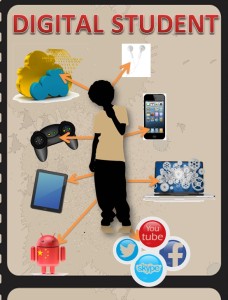
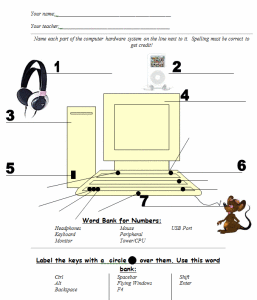
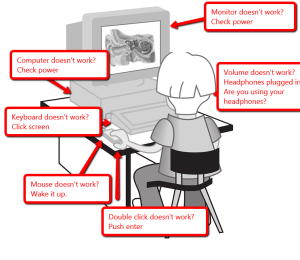 While you’re on the subject of problem solving, poll students on how they solve problems. Do they ask a friend, an adult? Do they Google the answer? Experiment? What works and what doesn’t? Write down their answers on the Smartscreen and compare it to this rephrased list from Common Core problem solving strategies (click link and scroll to ‘Problem Solving‘ visual organizer):
While you’re on the subject of problem solving, poll students on how they solve problems. Do they ask a friend, an adult? Do they Google the answer? Experiment? What works and what doesn’t? Write down their answers on the Smartscreen and compare it to this rephrased list from Common Core problem solving strategies (click link and scroll to ‘Problem Solving‘ visual organizer):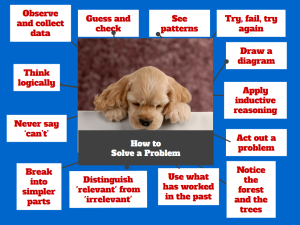 Blank Keyboard assessments
Blank Keyboard assessments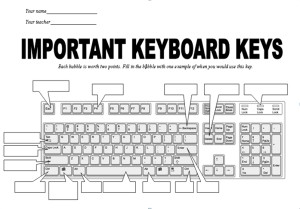 Tech Challenge
Tech Challenge