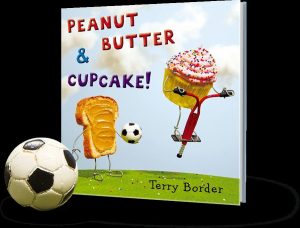This is a great tool for the 21st century student who doesn’t seem to have patience for learning unless it is on their terms. Video instruction allows it to be on their terms. When they want it, how they want it and where they want it.
Monthly Archives: December 2017
The 1st Graders can Code, but some 8th Graders Can’t Save a Document
This dilemma affects many districts across the nation. Just because we are focusing on coding and other problem solving activities in the early years does not mean we should forget about the basics of computer literacy. Too many times it is an either/or situation. I was talking to a student yesterday who told me that when she types a Word document and wants to save it she clicks on the “X” in the top right corner. She waits for Word to ask her if she wants to save it and says yes and just hits enter until the program closes. When she wants to open it again and continue with what she started she has no idea what to look for, what it is called or where to look for it.
We should all be using the Office 365 suite for ourselves and for our students. The video just above is something I sent out 3 times or so this school year to show the easiest way for students to save, share, and submit their work.
Office is what most of these students will be using in their future. It is not a situation of
Attempt
Attack and then unfortunately
Abandon
This is a skill that although it changes over the years, the basics stay the same. It is necessary, it needs to be repeated to the students every time they use it. Here is how to Save. Here is how to share. Here is how to turn it in.