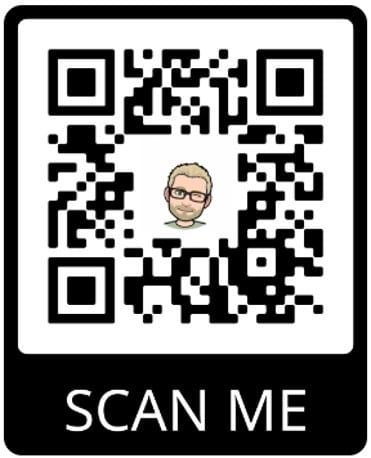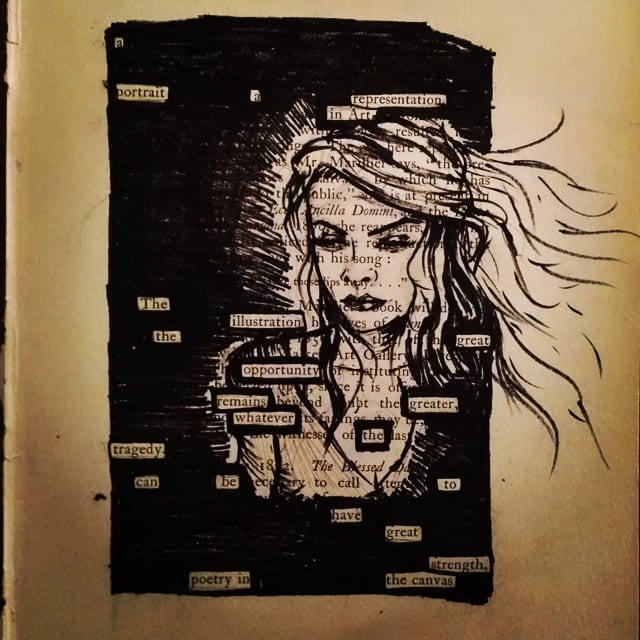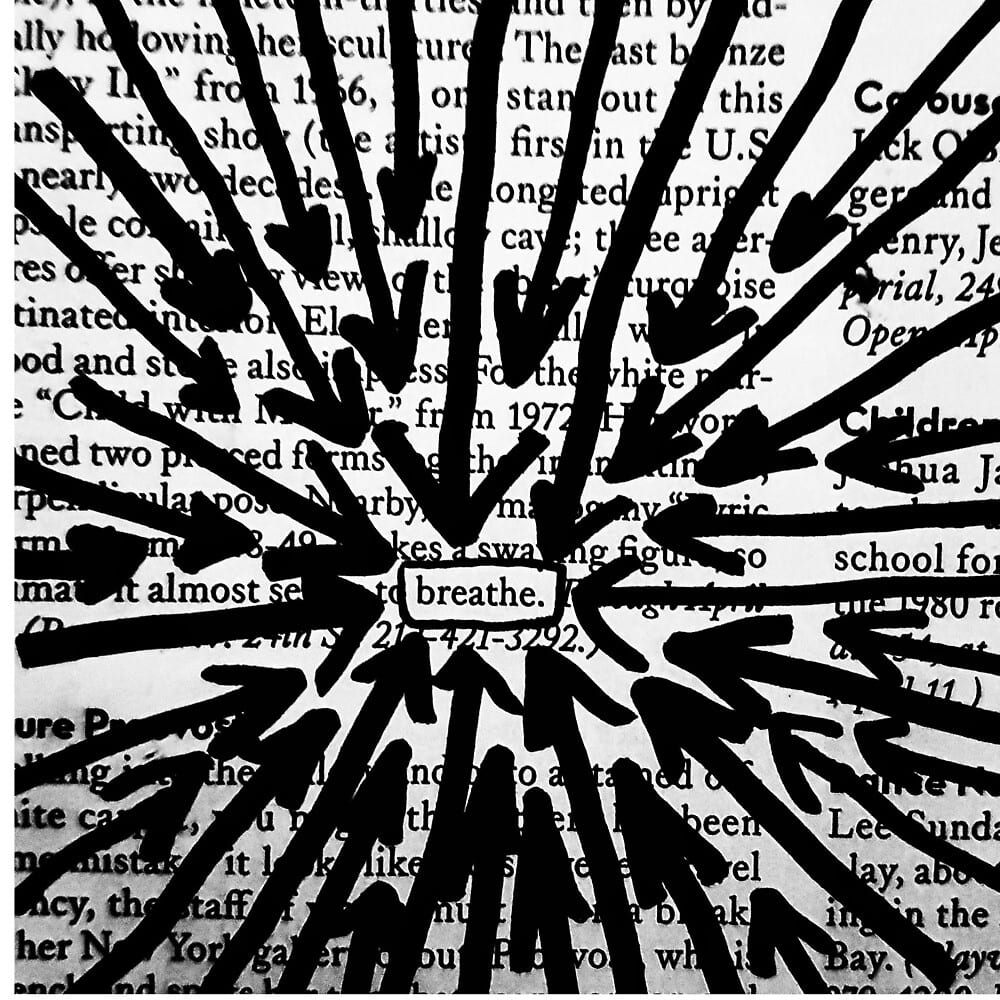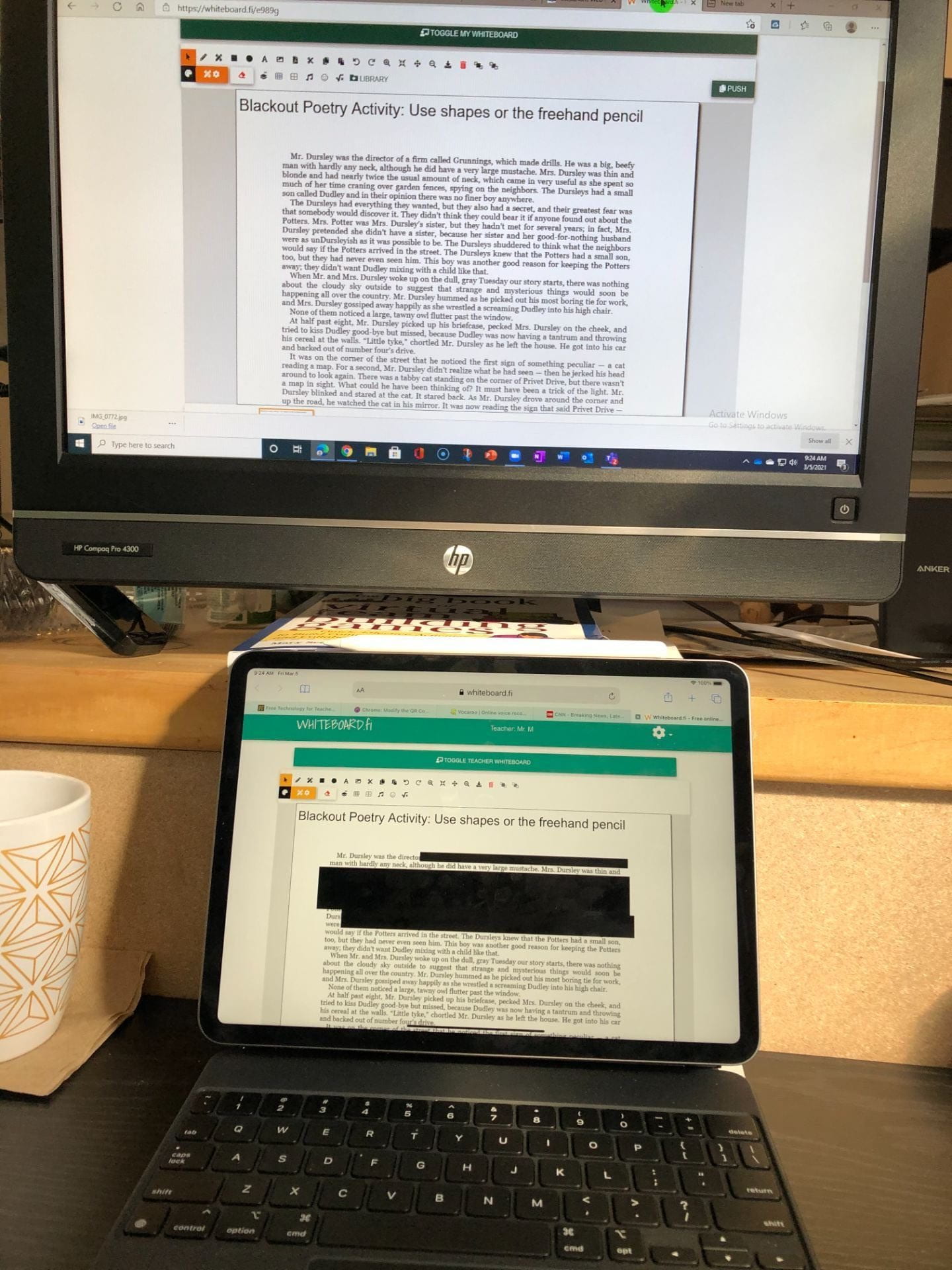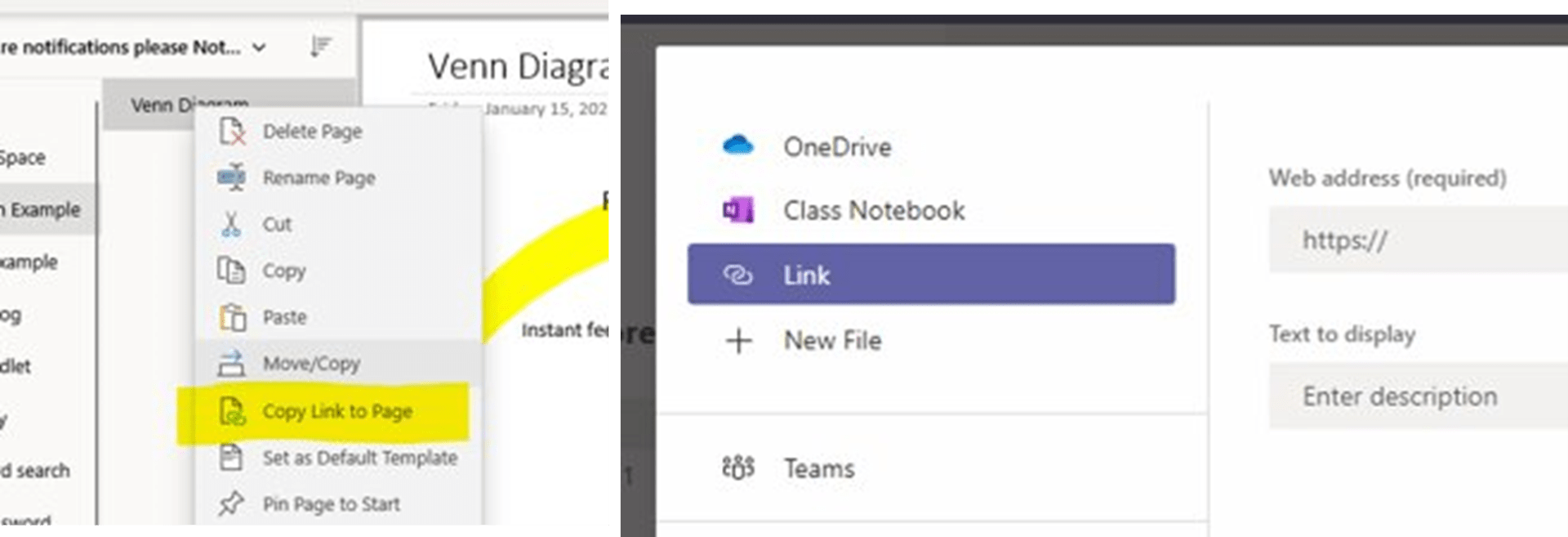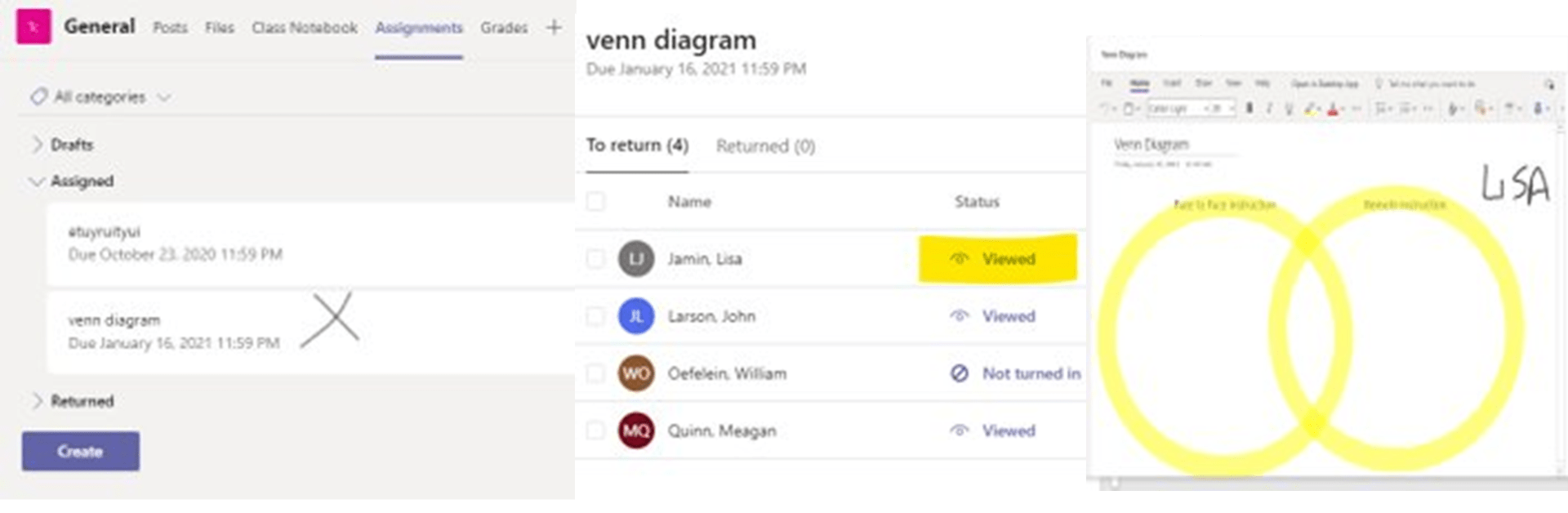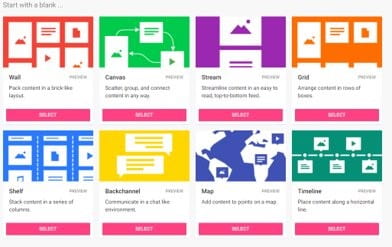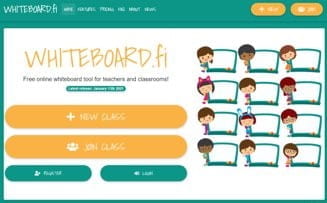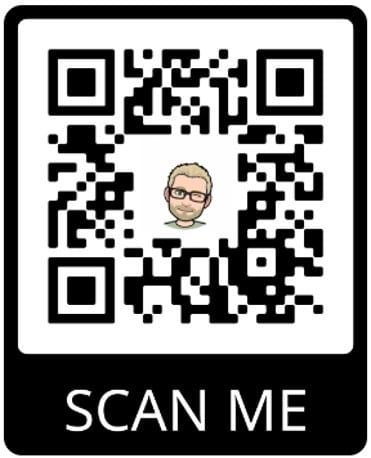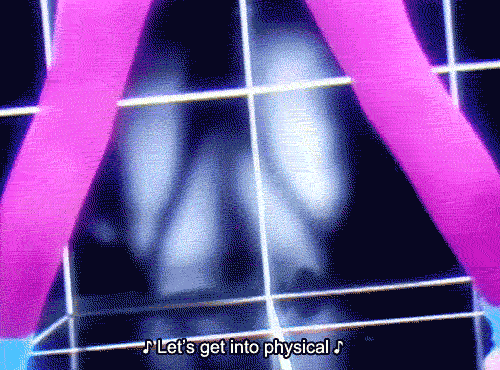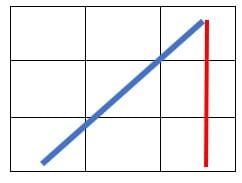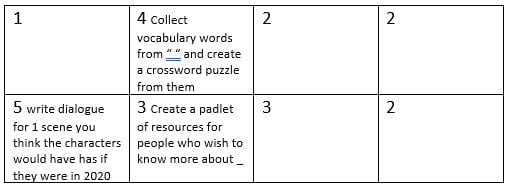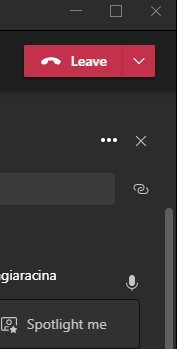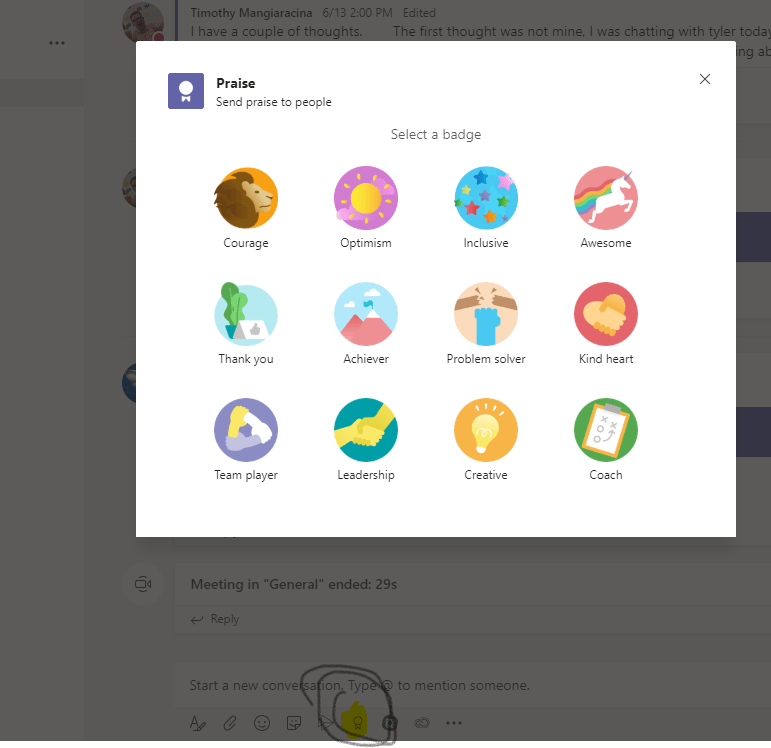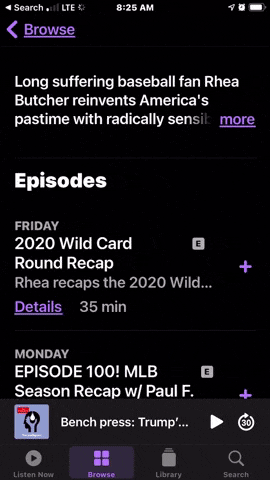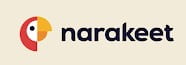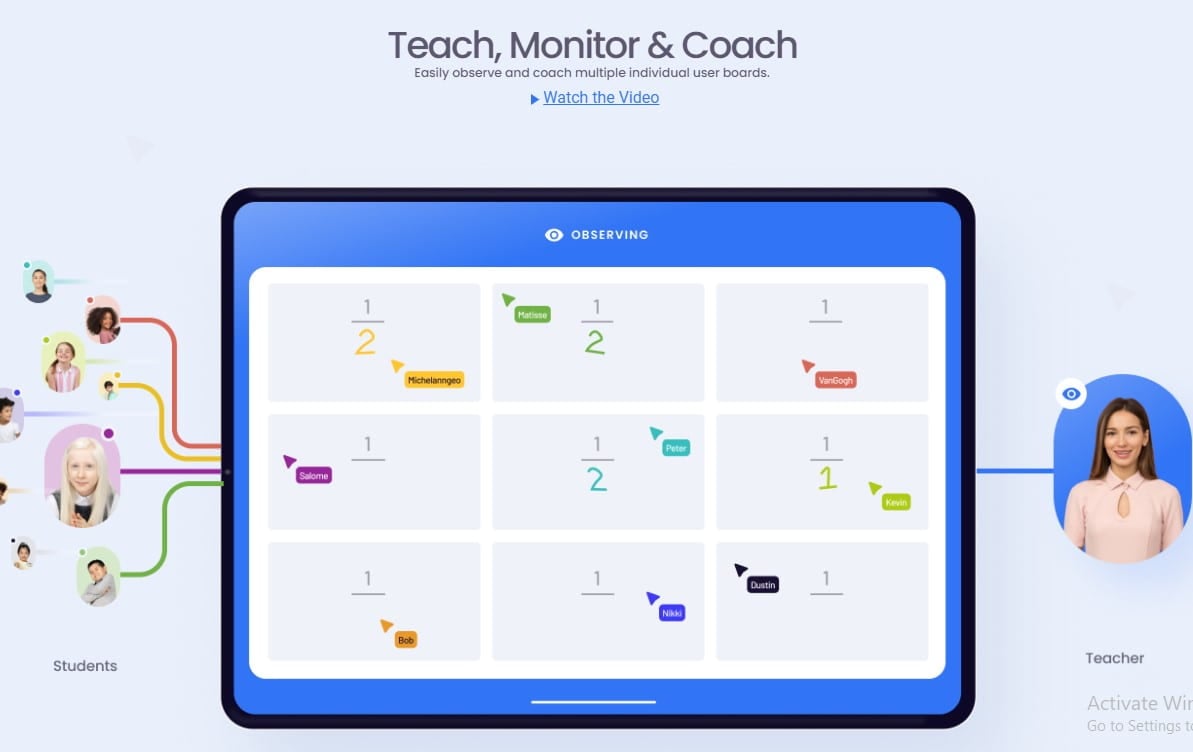Many teachers engaging in synchronous and concurrent online classes are going to the mattresses when it comes to students not having their cameras on. Being able to see the students can be a great indicator whether or not the students are engaged and participating. There are other ways that we can measure engagement without the daily requests and frustrations accompanied with those requests to “turn on your cameras please.” Please join me and don’t be shy about leaving the cameras off. Check with your district for use permissions.
Zoom BLINK
his is a great way to gauge student attention levels and it elicits very little complaining because they are simply flashing the camera on and off and they can even cover the camera during this if they wish. It is particularly useful to share with you today because most of the district admin have sat through a zoom training where they were taught this, so that can’t hurt if you use it while being observed. Everyone wins!
Simply ask a yes or no question and look for the replies. How you handle the students who do not participate? Well that is a decision for you to make.
ASK- LET’S ZOOM BLINK IF YOU DON’T LIKE WHEN STUDENTS HAVE THEIR CAMERA OFF
OneDrive for small group activities
If we can wrap our heads around the idea that a face 2 face meeting does not need to be face to face the entire time, these next few slides might give you some inspiration. The first is after you meet and give them an SEL check, start an activity. A word document, PowerPoint or whathaveyou.
This activity takes some prep time as you will want to create some OneDrive folders beforehand so you can review the work. THIS TYPE OF ACTIVITY DOES NOT GET PLACED IN A TEAMS ASSIGNMENT. These are shared documents for small group work and have the students type in different colors so you can easily differentiate the work.
You will be able to open each doc to see in real time who is working and who is not.
Collaboration Space in your OneNote notebook
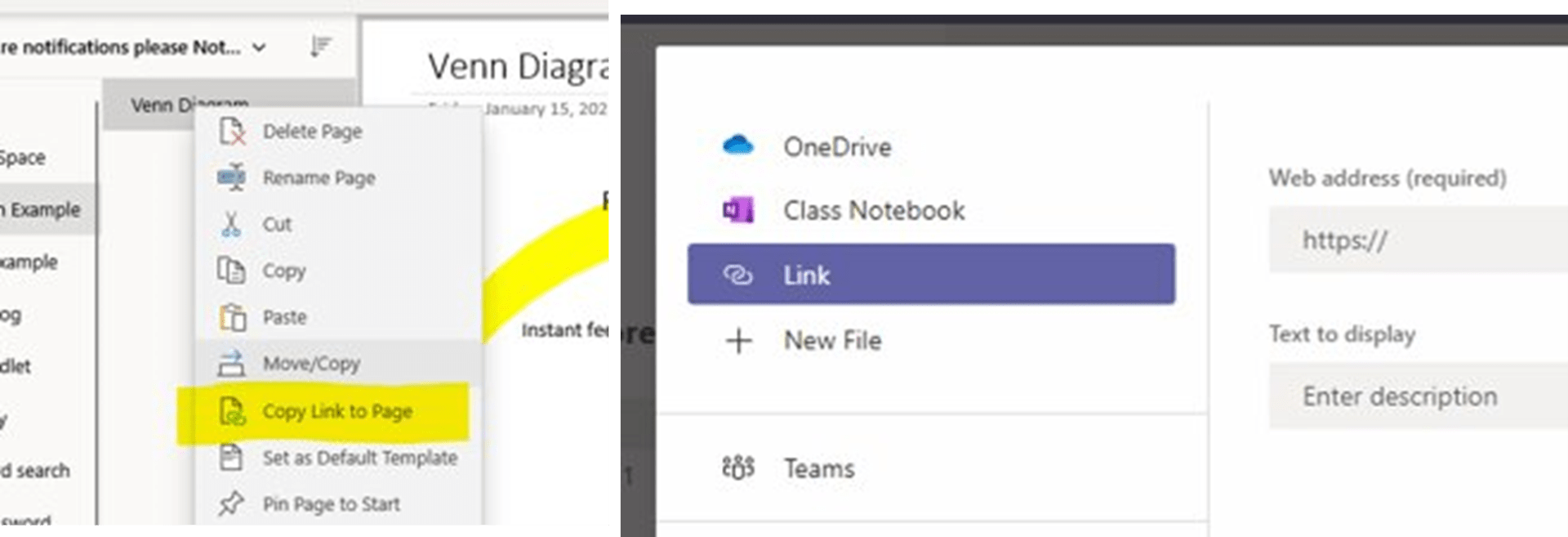
Using the OneNote collaboration space is similar to the OneDrive shared document in the last slide. You do not assign the collaboration page in teams because it will give each student their own and that is not the point. You can however share the link for the collaboration page in an assignment and then view the page and see the additions and edits in real time.
A VENN DIAGRAM comes to mind for an activity suited for this.
TEAMS -assignment Status Button
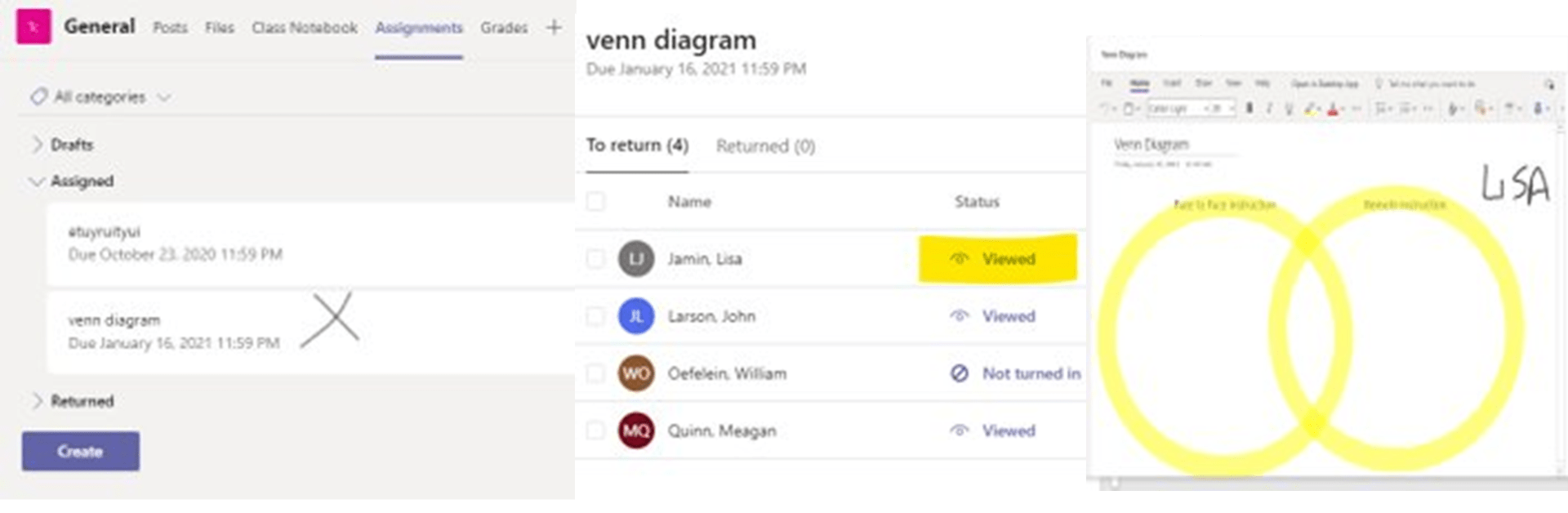
If those seem way too advanced, you can assign something in teams for students to do while in your meeting and if you are in the assignment page, click the status to individually see the students assignments in real time. Obviously this is more time consuming but it may be a nice way to acclimate yourself to this type of meeting.
Padlet
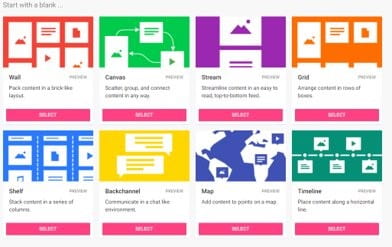
Padlet is a great way to work together in real time on an activity. I have been using padlet for a decade and I still love it, especially with its new tools that it recently added. There is a mapping feature, a timeline maker as well as the classic themes they have always offered.
If you have previously had an account, you have upwards of 20 padlets you can create at one time, if you are new to padlet it is a little tricky, they offer 3 padlets at a time and after that you will need to delete one before using it again. Padlet does allow you to save as an image or as a PDF so saving is a breeze.
Tip- When the class is over, change the padlet to not accept any more edits.
Whiteboard.fi and Whiteboard.chat
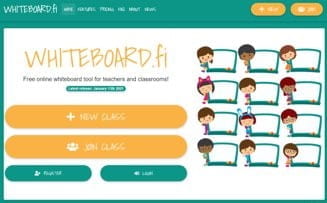
Whiteboard.fi and whiteboard.chat are both great tools for teachers and students. Students get their own board and the teacher can see what they are doing in real time. Teachers can also push from their board out to the students boards. This is great for a question as an entry/exit ticket or to check for understanding.
This list was created for a Professional Development session, scan the QR code to copy the PowerPoint slide deck. Oh, and grab the cannolis but feel free to leave the cameras off.