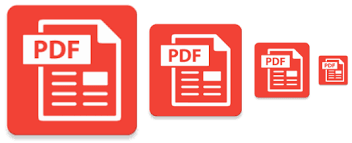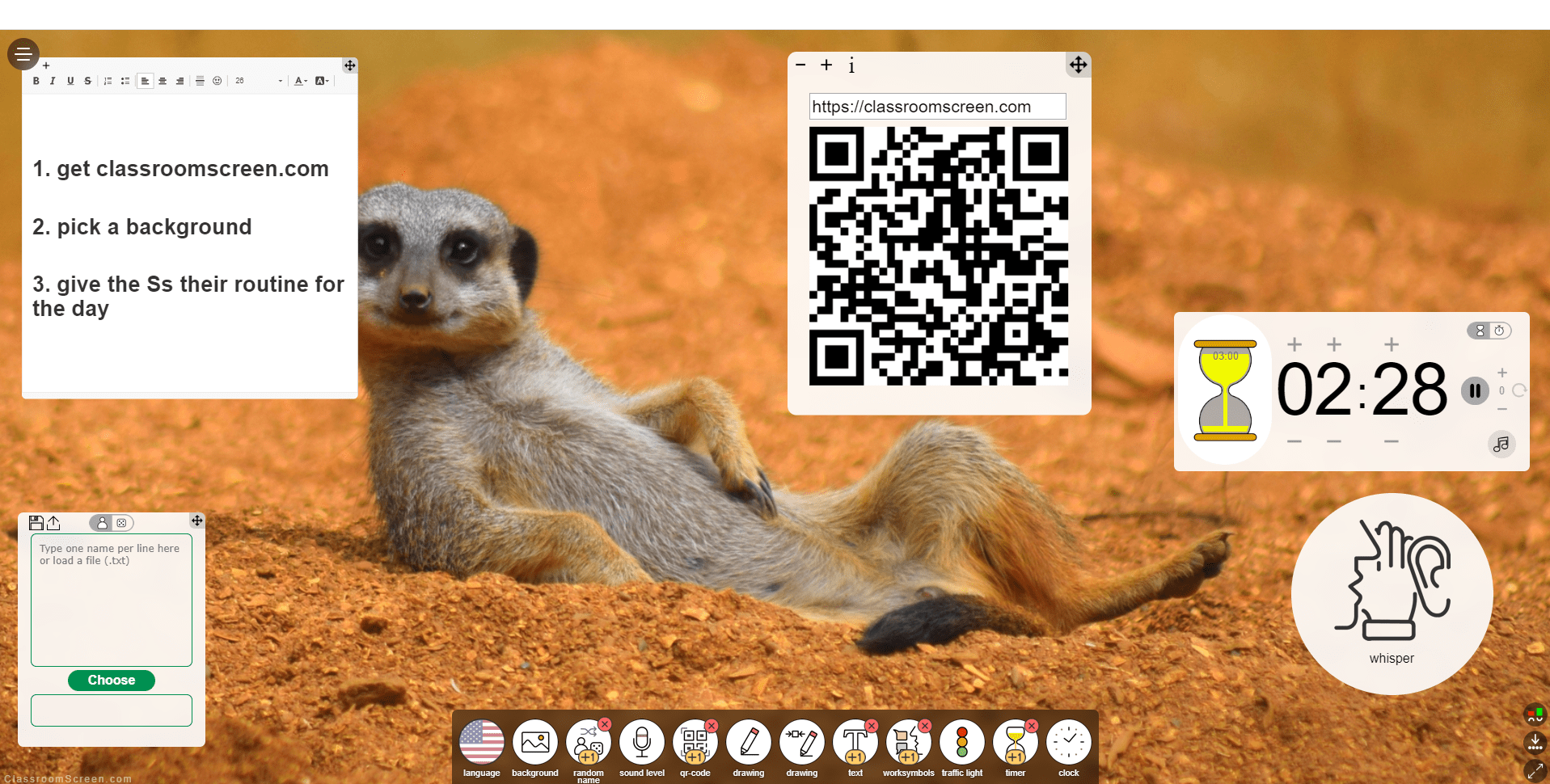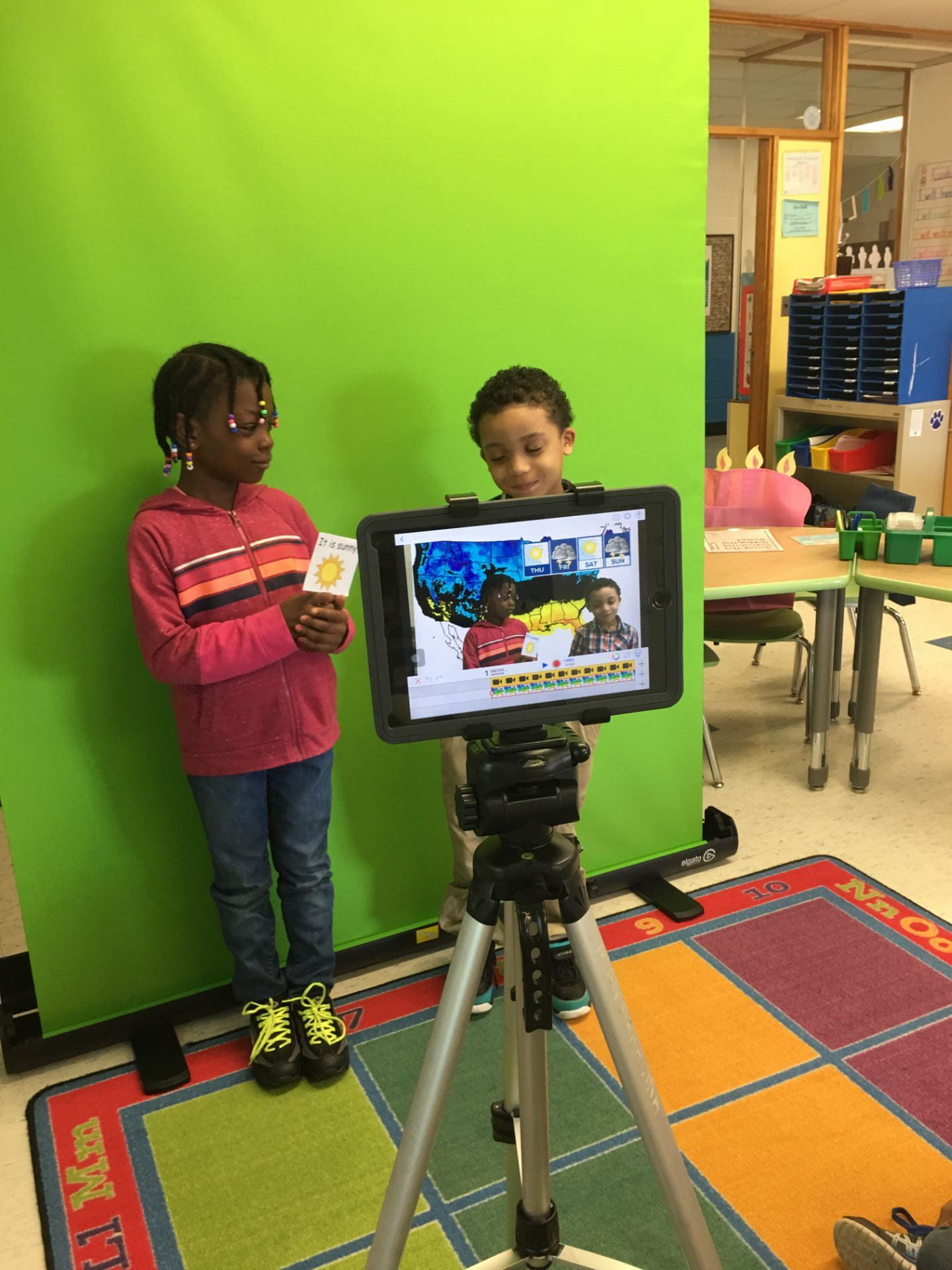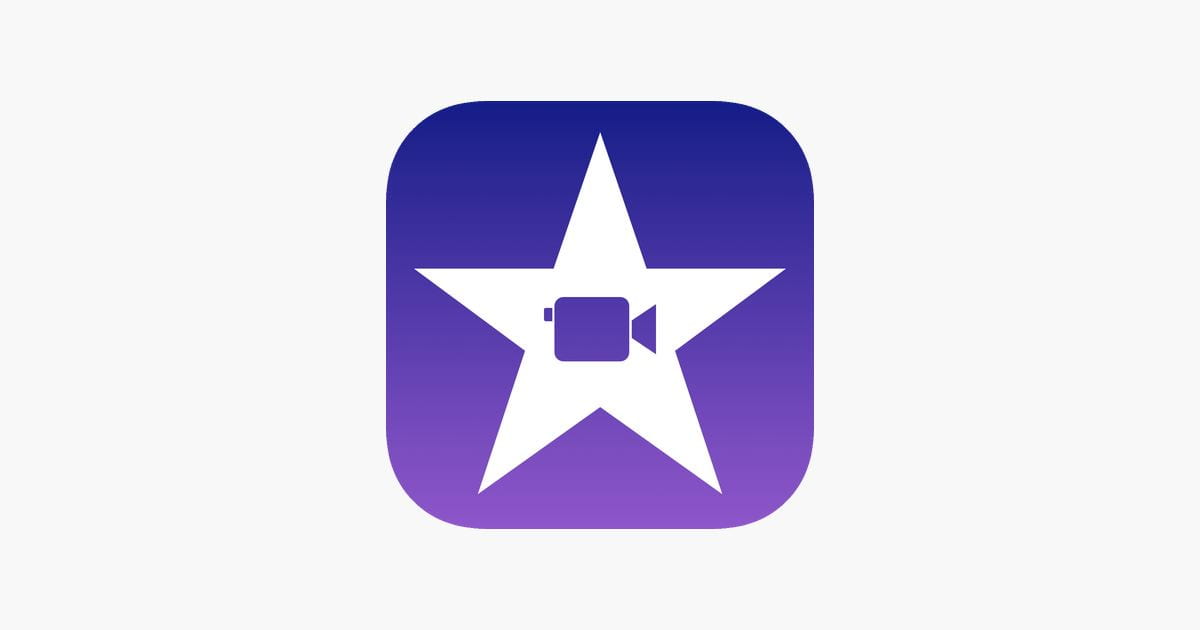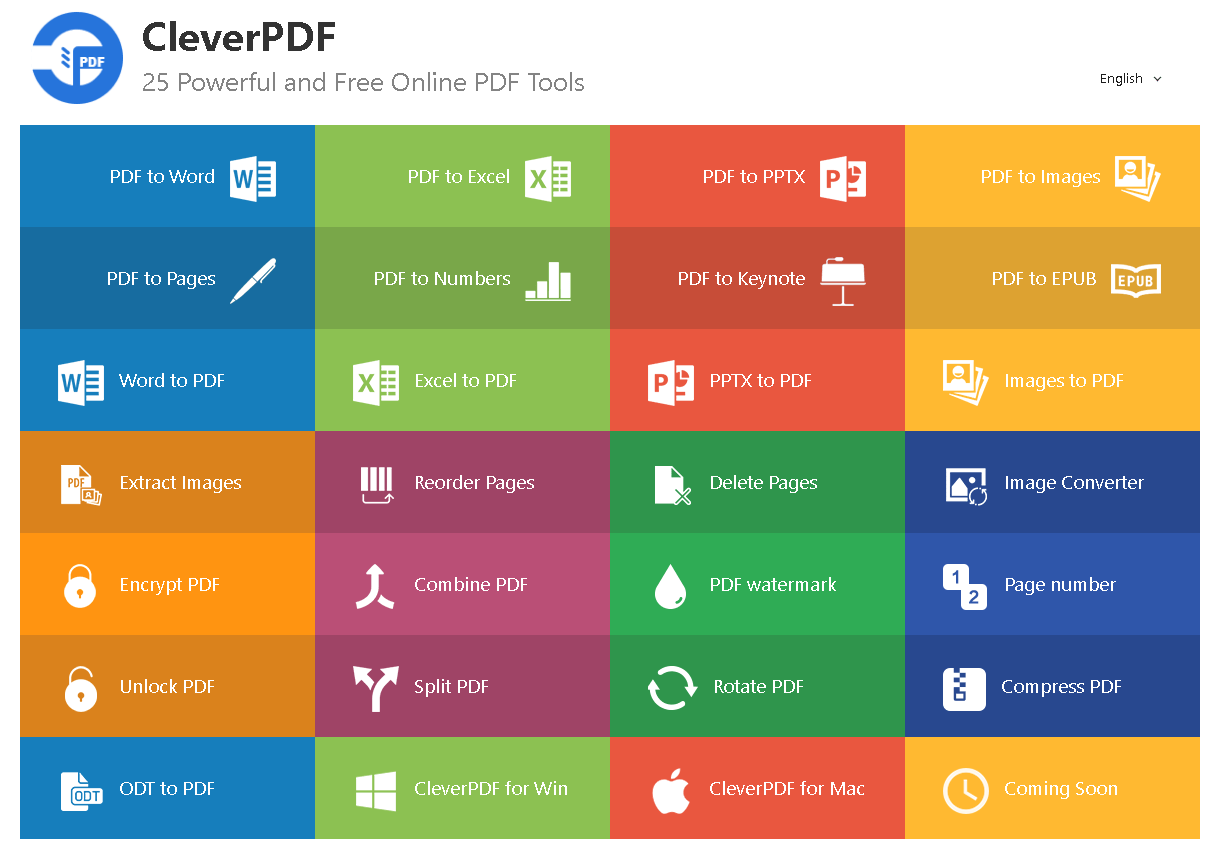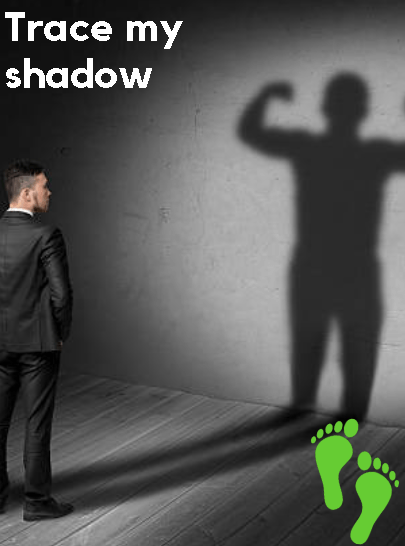I was lucky enough to be asked to go to the NYSCATE conference in November and although it was almost a year ago, I have just found some lost notes about a great session I attended about Nearpod and some tips and tricks. The session was what is known as a “toolbox” where they just give you rapid fire ideas and tricks on whatever subject is on the plan.
This particular one was hosted by Laurie Guyon and included tips and tricks for Nearpod.
- Make your first slide interactive so the students have time to get settled and log in
- To save a lesson, the students must type a note of any kind somewhere in there.
- Immersive reader in built into Nearpod and is very simple for students to use.
- You do not have to use your classroom display for lesson since it is on all the students devices.
- Use a countdown when you are asking them to do anything interactive, helps with time management.
- You can share screens anonymously
- TIME TO CLIMB- Kahoot type game is a lot of fun, highly engaging.
- Matching pairs is also a great interactive slide option
- You can embed websites such as thinglink, desmos, and padlet.
Many of these features are available with the free Nearpod subscription and for those in NY state, it is Ed Law 2-D compliant.