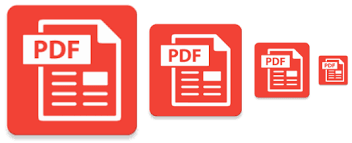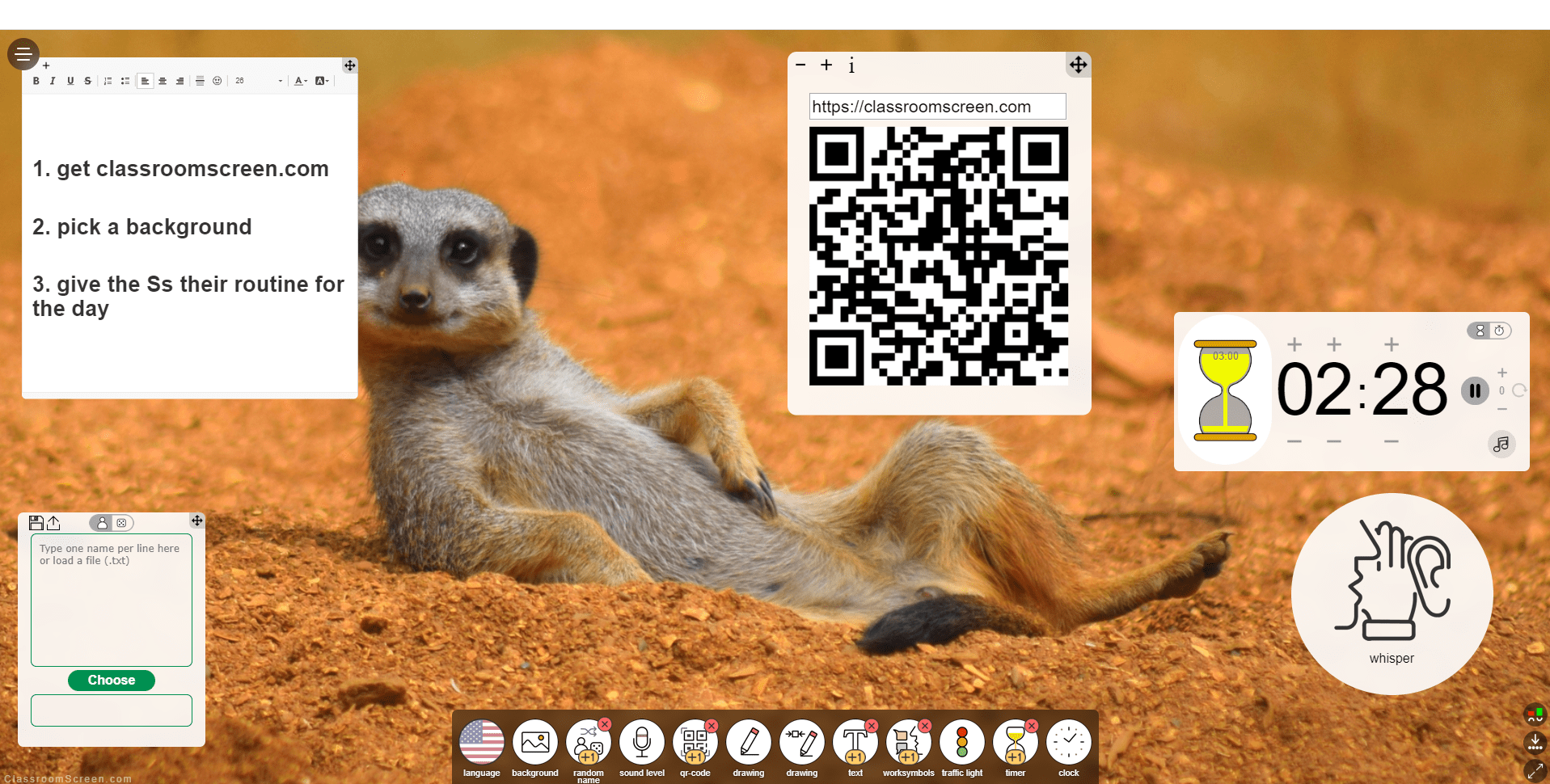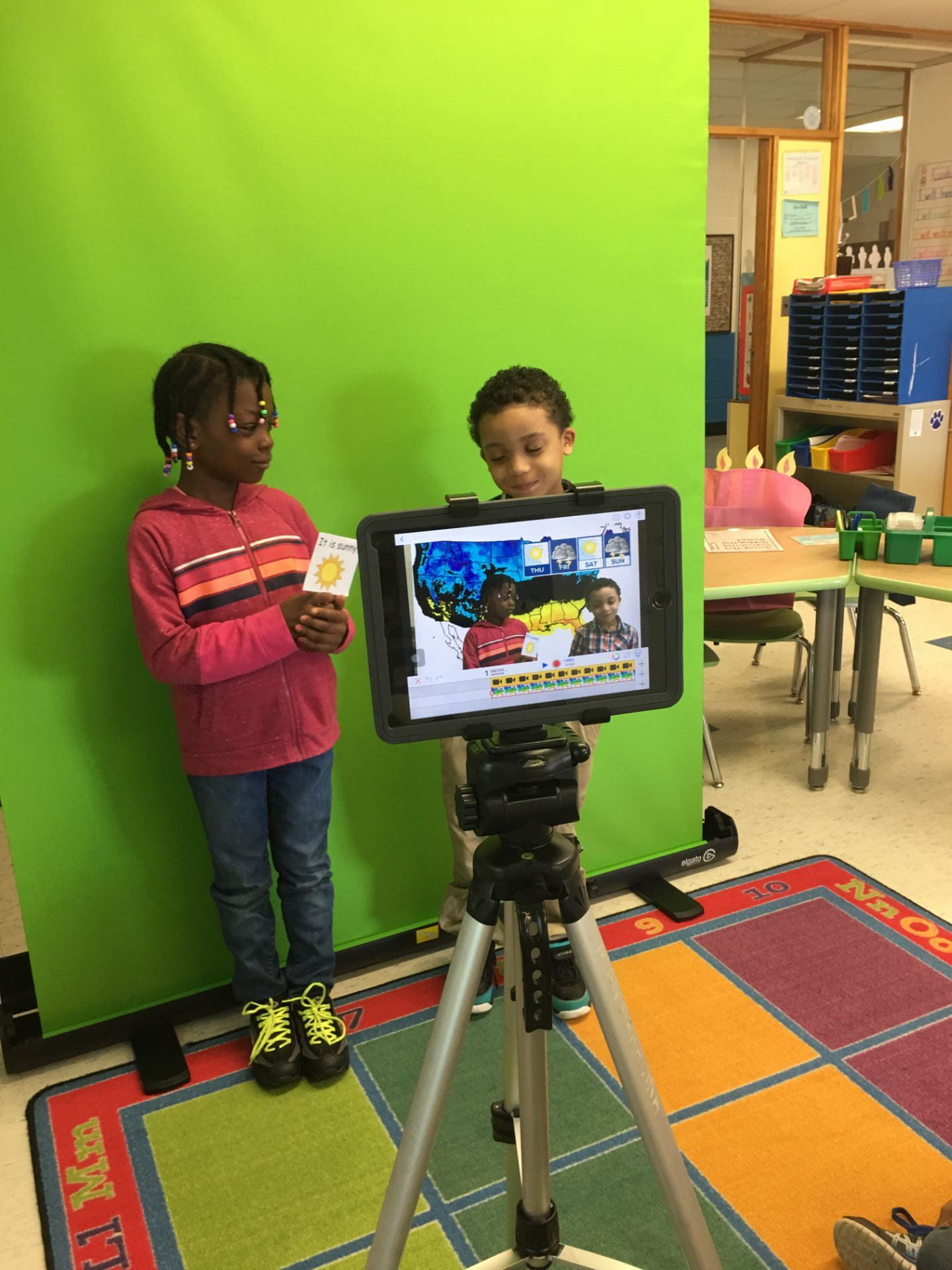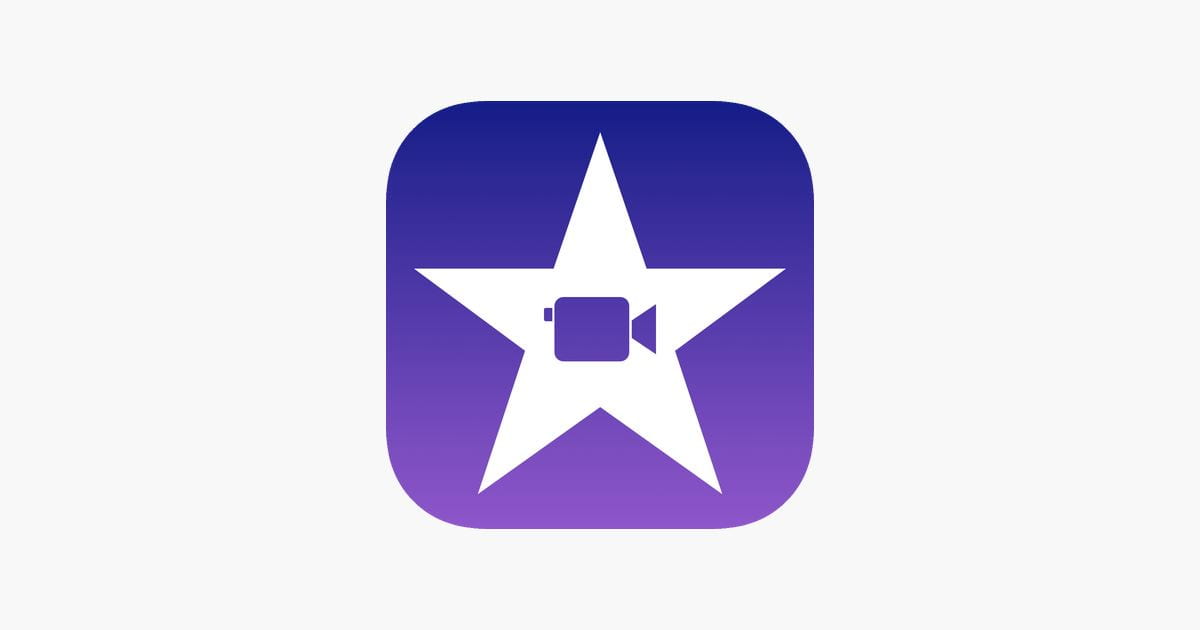While sites like Classtools.net can closely replicate some features of Thinglink.com and other large and robust programs, there is a reason we always go back to the classics. Just as Happy Gilmore will be a movie I can watch over and over again, Thinglink is a site I will use over and over agin. It is everchanging.

Not too long ago Thinglink came out with 360 ° photo tagging for their paid subscribers but not for the majority of free subscribers who use it in the schools. Now the free version includes tagging a 360 ° picture.
Here’s how to do it. I used my insta360 camera and took picture, downloaded the picture to my photos and then emailed it to myself. I know it sounds complicated but it took like 15 seconds to do. From there just upload it into your Thinglink account and share with your class. This video shows what I created in about 2 minutes. Just think what your students can create.
Where can i see this being used? I love it for early elementary to identify almost anything. I can also see great applications in foreign language as well as science class identifying parts of organisms, space etc. If you can find and download 360 ° pics, you do not even have a need for a camera, but if you are going to invest the money the Insta360 is relatively cheap, works well with iphone or ipad and is easy to use.